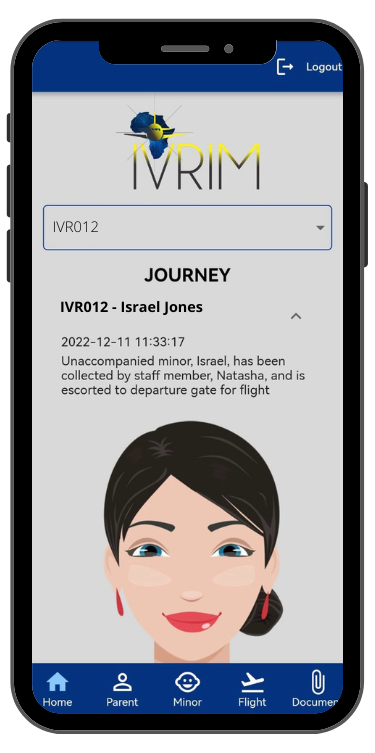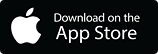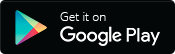How To Use IVRIM - A Guide For Parents
Step 1: Download & Install the App
If you have not yet downloaded the app, please use the relevant link below:
Download for Android
Download for iOS
Step 2: Register/Login
- Once you have downloaded the app, click on the "Parent" button to log in as a Parent. If you have not signed up, register a new account and then log in.
Step 3: Parent Tab
- Navigate to the Parent tab and fill in your details. Please take note of the following:
- Person Seeing Off Child: The individual taking the minor to the airport on the first flight of the journey.
- Person Meeting Child: The individual meeting the minor at the destination arrivals.
- Fill in your details on the page.
- In the "Person Meeting Child" section, enter the contact details of the person meeting the minor at the destination. This part is crucial as the guardian handover cannot be processed without these details.
- Once all details are filled in, click the "Save" button.
- Upload the required documents for verification.
Step 4: Minor Tab
To be completed by the Person Seeing Off Child:
- Fill in the required details of the minor and click "Save".
- Upload the required documents for verification.
- Once the minor is registered, you will receive an SMS with the UM Code, a unique identifier for the registered minor. Send this code to the Person Meeting Child, as they will need it to complete the setup. The parent/guardian handover cannot be processed without these details.
For the Person Meeting Child:
- You should receive an SMS and/or email with the UM Code from IVRIM or the Person Seeing Off Child.
- Ensure all your details have been filled in and saved on the Parent tab.
- On the Minor tab, copy the UM Code and paste it into the "Minor User Code" text field, then click the "Search" button.
- The minor's details will appear on the screen. Verify the details are correct, and the minor's profile will be linked to your profile.
Step 5: Flight Tab
These details are filled in by the Person Seeing Off Child
- Navigate to the Flight tab.
- Enter the required flight details. If there is a return flight, select the return flight checkbox and enter the return flight details.
- Click the "Submit" button once all the details are filled out.
- Flight details can be edited if a mistake was made or the flight information has been updated.
Please Note: These details need to be completed 72 hours before the flight.
Step 6: Journey Notifications
Once the flight begins, you will receive SMS notifications for each leg of the journey. These notifications can also be viewed in the app under the Home tab. Select the flight from the drop-down menu, and the notifications will be displayed below.
If you have any queries, please contact us at info@ivrim.co.za, and our support team will gladly assist!